How do I create Scanner and Box Office app logins for my event staff?
Note: In order to invite a new user to your organization, you’ll need to have Owner or Administrator permissions.
While any user with access to your organization will be able to log into the Box Office app using the same email address and password that they use to access the Dashboard, you won’t always want to give someone access to everything.
Scanner Users
If you’d like to create a user account that can only be used to check in tickets at the entrance of your event, a Scanner Login is the way to go!
Scanners logins:
- Can be used within the Box Office app for scanning (or the older Scanner app for devices running iOS 8)
- Only have access to the app’s check-in and ticket scanning functions
- Do not have access the Sell tab to process transactions within the app, or your organization’s Dashboard. To sell and manage tickets to your events through the Bold Type Tickets Box Office app, a user, administrator, or owner account is required
To set up a new Scanner Login, start by clicking the Organization drop-down, then select ‘Users’ from the Manage Organization section:

You’ll see a list of your organization’s current users organized by permissions.
Click ‘Add a Scanner Login’ to set up a new user.
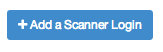
Unlike Dashboard and Box Office users, Scanner Logins don’t require an email address—just a username and a password.
These usernames have to be unique, so you’ll want to use something specific to your organization or event. Alternatively, you can use the randomly-selected username provided by the system.

Once you’ve entered your desired username and password, click ‘Create Login’ to finish setting up that user account. Once that’s done, you can log into the app with that account and start checking in your tickets!
Box Office Users
Maybe you need your event staff to sell tickets, locate orders, or scan tickets, but don't want to give full access to your dashboard. A box office only user is the way to go!
Box Office logins:
- Can access the Box Office tools, including the point of sale system, ticket lookup, will call lists, attendance information
- Can use the Box Office and Scanner app to scan and check-in attendees into events
- Require a valid email address
- Do not have access to the rest of an organization's dashboard, or the Sell tab in the Box Office app
To create a Box Office login, head to the Users page, and select the Box Office role:

Note: Box Office user will only be a Role option is your organization has POS access! Need access? Send us a message at support@boldtypetickets.com!
